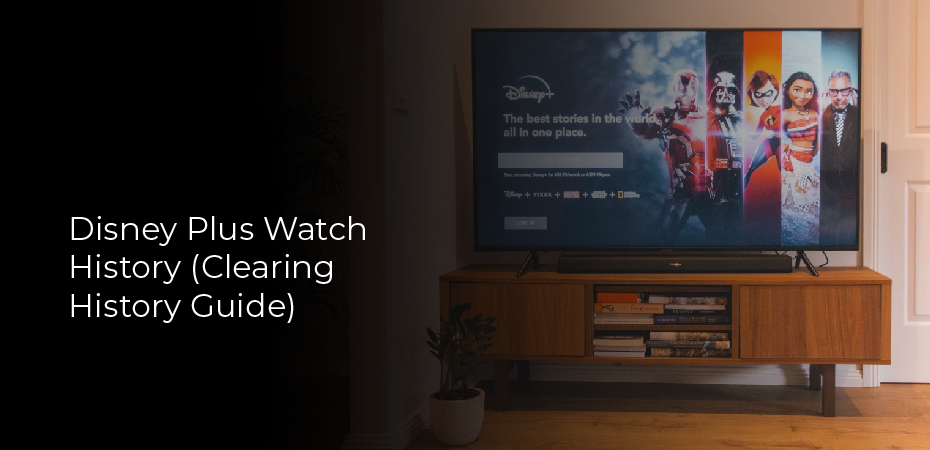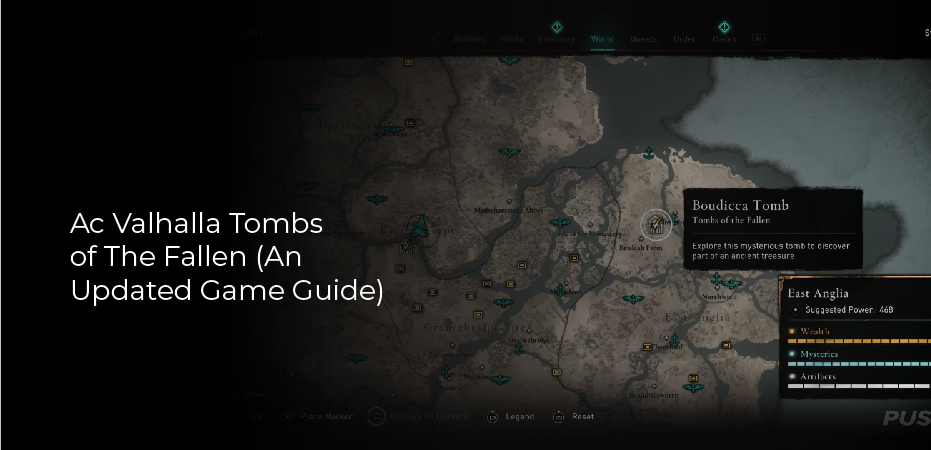Many streaming services are available, but Disney Plus is one of the most popular. This site offers a diverse collection of movies, shows, and documentaries at a low cost. You can see a record of the shows and movies you’ve already watched on most streaming services.
There is no Recently Watched section on Disney Plus. There are no records of what you have watched. However, it does have the option to delete content in the Continue Watching section of Disney Plus.
If you are concerned about someone seeing what you’ve watched, it will be in the Watchlist or Continue Watching section. This article aims to teach you how to take control of all the titles you have previously watched.
Is It Possible to Clear the Recently Watched List on Disney Plus?
Unlike Hulu or Netflix, Disney+ does not offer a viewing history section or even the option to delete your watch history. This is particularly unfortunate since Disney+ makes recommendations based on your past choices, as do other platforms.
Is there anything you can do to customize your Disney+ selections without being able to remove a viewing history? Below you will find a list of all the options for deleting the list of recently watched videos.
Set Up a Secondary Profile
In some cases, you might want to watch a show that you don’t want anyone else to know about, or you don’t want Disney Plus to make recommendations based on your viewing history. Because we can’t delete our recently watched titles, we’ll need to create and delete a profile first.
Disney Plus does not allow you to delete the main Profile. To prevent this, you will need to make a temporary one, which you can delete at a later time. All the watch history associated with a profile on your account is deleted when you delete it. Following these steps is the best way to remove recently watched titles:
- Sign into Disney Plus by opening the app. Select + Add Profile from the menu.
- Make your Profile stand out by choosing a profile picture and adding a name. You can now click Done in the upper right corner of the screen.
- Now you can watch the content you want. The history of your Profile can be cleared by clicking on the Edit Profiles option on your home page.
- The pen icon is located on the Profile where you watched titles.
- You can delete your Profile by scrolling down and clicking Delete Profile.
The inability to delete your recently watched history and irrelevant suggested titles are no longer a concern.
Remove Watchlist Content
Even though the “Recently Watched” list was added, the option to delete the content has not yet been added. However, you can delete items from your Watchlist. You must add items to your Watchlist that you may want to watch later to make the distinction. (Especially if you have kids who watch the same movie repeatedly). It just makes searching for the content you want to watch easier. You can remove content from your Watchlist by following these steps:
- The Watchlist is located at the top of the Disney Plus interface once you have launched the app.
- Click the “Checkmark” button in the corner of the thumbnail of the item you wish to remove. You will be able to remove it from your list this way.
- The process will usually work, but glitches may prevent you from removing certain items. Eventually, it will work, but you may need to try a couple of times.