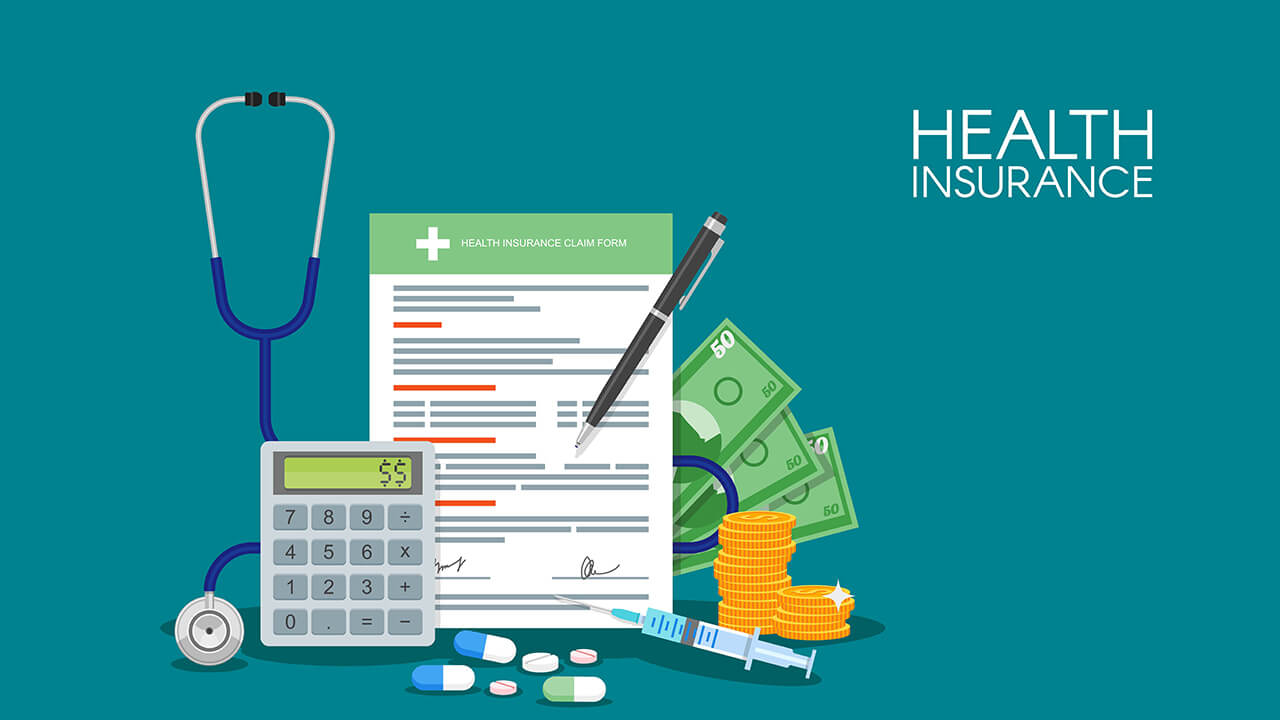YouTube playlists are a great way to organize videos around a theme, keeping viewers engaged and encouraging them to watch more. They can be public, private or unlisted.
Using a playlist allows you to tell the algorithm what videos are related and increases your chances of showing up in suggested video searches.
How to create a playlist on YouTube
From your YouTube homepage, click the Library tab that appears on the left side of the page. This will display a list of Playlists you’ve created or are a member of.
When creating a playlist, choose a name that will entice people to watch. It’s also good to add a description of your playlist. Just like a video, this can help your audience understand what the playlist is about.
The description you create for a playlist will be displayed in search results, so it’s important to use words that your audience will find compelling and relevant. You have up to 5,000 characters, but remember that it will be shortened when viewed on mobile devices.
You can set your playlist as either Public, Unlisted, or Private. This will determine who can view and access the playlist. It’s a good idea to make it public so that you can gain more views and engagement on your videos.
Organize your videos
YouTube allows you to organize videos that have been uploaded to your channel into categories based on their subject matter. This makes it easier for viewers to find the videos that they want to watch. It also helps improve your search rankings.
One popular way to organize your video content on YouTube is to create playlists containing related videos. This gives your audience a cohesive journey with your videos and ensures that they watch them in the correct order. This helps boost your VOD’s engagement rates.
It’s a good idea to use a descriptive title and description for each playlist. These descriptions should be optimized for keywords that people are searching for. This will help your videos rank higher in search results and suggested video searches. It will also help new viewers to get a sense of what kind of videos you typically produce. This will build trust and confidence in your brand. This, in turn, will increase your subscriber base.
Create a playlist thumbnail
Whether you’re an expert video creator or an enthusiastic YouTube viewer, a playlist allows you to organize videos and deliver a consistent stream of content. This helps you keep your audience engaged and drives clicks on search results.
One of the best ways to promote your playlist is with an eye-catching thumbnail. A strong image reinforces the theme of a playlist, and it also appears in search results to draw viewers’ attention. In addition, choosing an enticing thumbnail for your playlist can encourage new visitors to visit and subscribe to your channel.
You can create a custom thumbnail for a playlist by using the YouTube Studio app on your mobile device or by entering the video IDs into a web tool. Replace VIDEO_ID with the first video in your playlist and IMAGE_URL with the thumbnail image URL. You can then share the thumbnail image on social media or embed it on your website. A solution like YouTube Feed Pro makes it easy to add and update YouTube playlists with custom thumbnails in WordPress without any HMTL or Javascript knowledge.
Share your playlist
If you have a private YouTube playlist, you can share it with other users by clicking the “share” button. This generates a link to the playlist that you can send via text or email. You can also post the link on your social media accounts.
When you share a playlist, viewers can see the video titles and descriptions. Make sure you include keywords and relevant phrases to improve visibility and SEO. It’s also important to respond to viewers’ comments.
To edit your playlist, click the ellipsis menu and select “Edit”. Then choose Collaborate to enable others to add videos to your list. When you’re finished, click Save. If you want to change the privacy setting, select Public or Unlisted from the drop-down menu. If you want to disable the collaborative feature, go back to the ellipsis menu and select Deactivate Link.