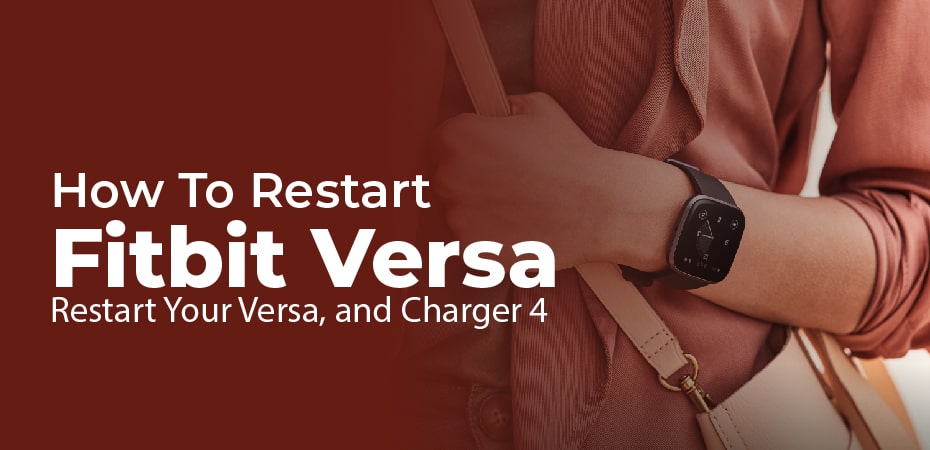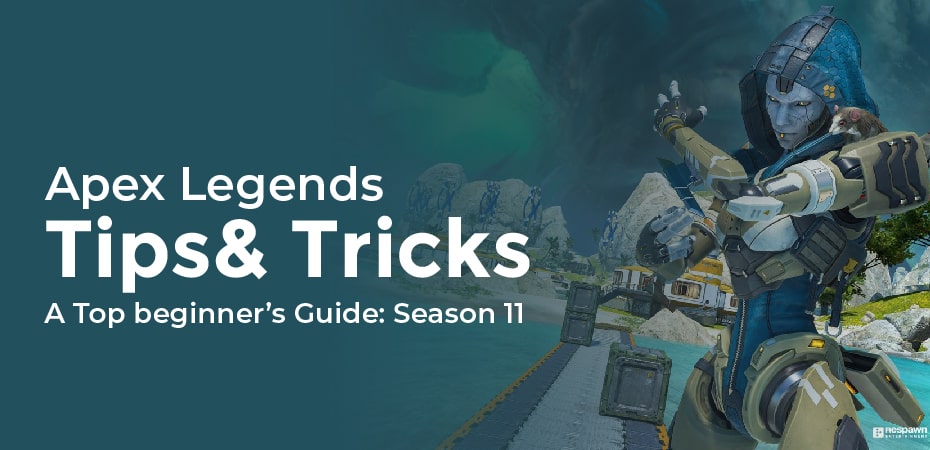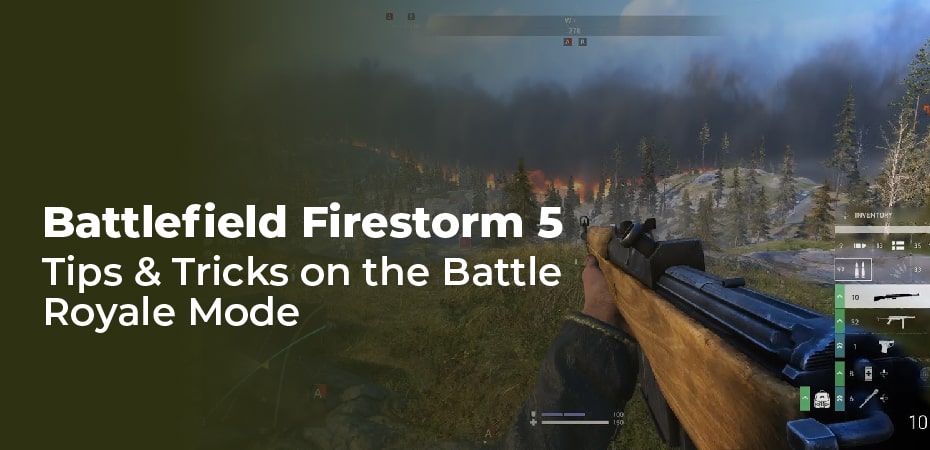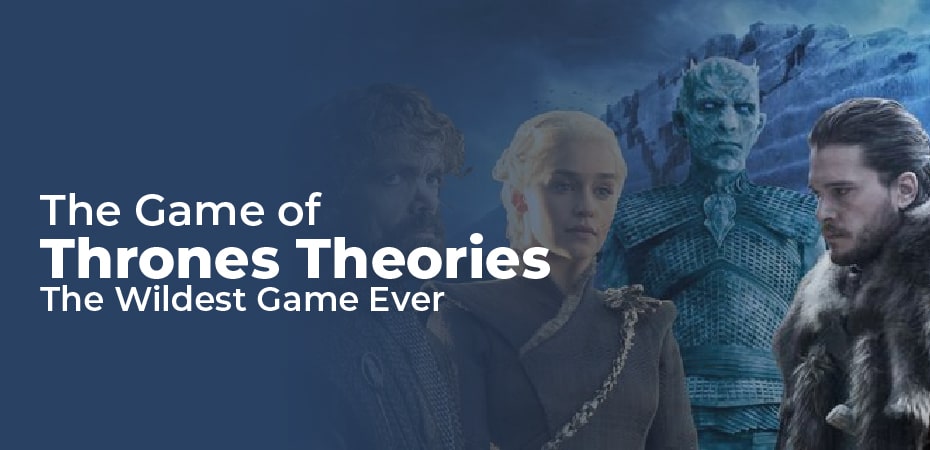Most Fitbits work reliably most of the time, but if something is wrong with it, or you want to give it to someone else, you need to know how to reset it and unpair it.
It’s best to start with a clean slate if your Fitbit is not responding, not tracking, not syncing, or you want to gift it to someone else. You may also want to give your Fitbit tracker or smartwatch a full factory reset, erasing your data.
You can follow these steps to unpair or factory reset a Fitbit device in this guide, which details exactly how to do so for every Fitbit device. Click your device to read more.
Reset Your Fitbit & Unpair It:
Our next section explains how to perform a soft reset for each Fitbit, which is basically a quick restart for your tracker. Occasionally, you will need more than that, and you may even want to delete all your user data.
There are ways to reset a Fitbit device from the device itself, but not every Fitbit lets you perform a factory reset.
Reset The Fitbit Factory:
- Click on the ‘Settings’ button on your tracker.
- Find the ‘About’ tab in the ‘Settings’ section and tap it.
- Go to the section labelled ‘Factory Reset’ or ‘Clear User Data’.
- The Fitbit will then ask you to confirm your decision to return it to its box settings. To reset or confirm, simply click on ‘Reset’ or ‘Confirm’.
Fitbit Unpairing:
Fitbit accounts can be freed up to pair with new devices, as well as to be linked to another Fitbit account after unpairing. Here’s how to gift your old Fitbit device to someone else if you get a new one:
You can also unpair and set up your Fitbit to resolve issues.
- Tap the Fitbit icon in the top-left corner, then your tracker.
- To remove this device, scroll down to the bottom of the menu and click on ‘Remove This’.
- Sync all of your data before you unpair the device, otherwise it will be lost.
- When you tap the ‘Remove This [Device Name]’ tab, confirm the prompt to unpair the device.
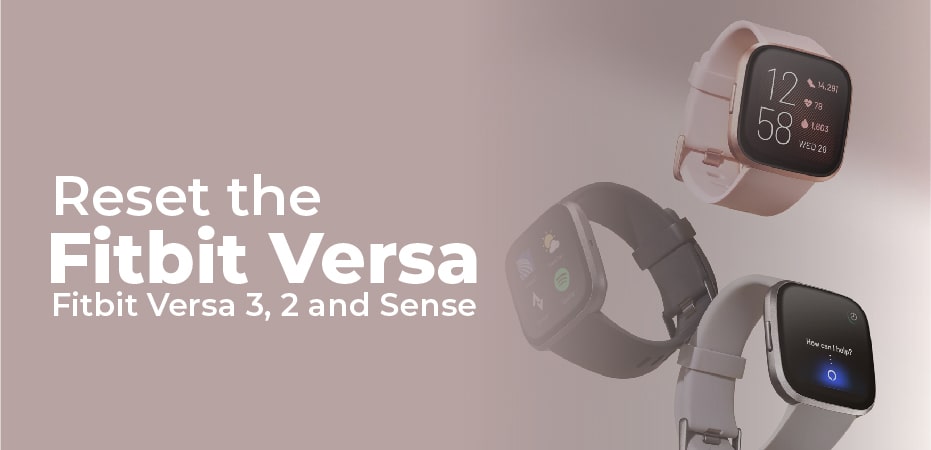
Reset the Fitbit Versa 3, 2 and Sense:
The Versa 3, Versa 2, Versa Lite, Sense, Ionic, and Blaze are the easiest Fitbit devices to reset.
- You can see the Fitbit logo on the screen after holding the left button for a few seconds. This should take between 10 and 15 seconds.
- Release the buttons when the Fitbit logo appears.
- The Fitbit app will then open, and you will be prompted to set up your device.
How to reset Fitbit Versa or Versa Lite:
- Hold down the left and bottom buttons until you see the Fitbit logo. You should see this after about 5 – 10 seconds.
- Let go of the buttons once the Fitbit logo appears.
- Once this is complete, you will be prompted to open the Fitbit app to set up your device.
Reset the Fitbit Charge 3/4:
The Fitbit Charge 4 (or an earlier version of the Fitbit Charge) may need to be restarted if you’re having problems synching, tracking, or connecting.
The tracker’s clock face can be accessed by swiping right from the screen to Settings > Info > Reboot Device.
The following instructions will help if the tracker is not responding:
- The charger cable must be plugged into a USB port and the other end must be connected to the back of the tracker.
- If your tracker has a button, make sure it is lined up with the opening on the charging cable. When the tracker vibrates, you will see a battery icon appear on the display.
- You can restart the tracker by pressing the button:
- To charge your tracker, press and hold the button for four seconds. The Fitbit tracker has restarted when it displays the Fitbit logo and vibrates.
- Keep holding the tracker’s button for eight seconds to charge it. The tracker has restarted when you see the smile icon and feel the vibration.