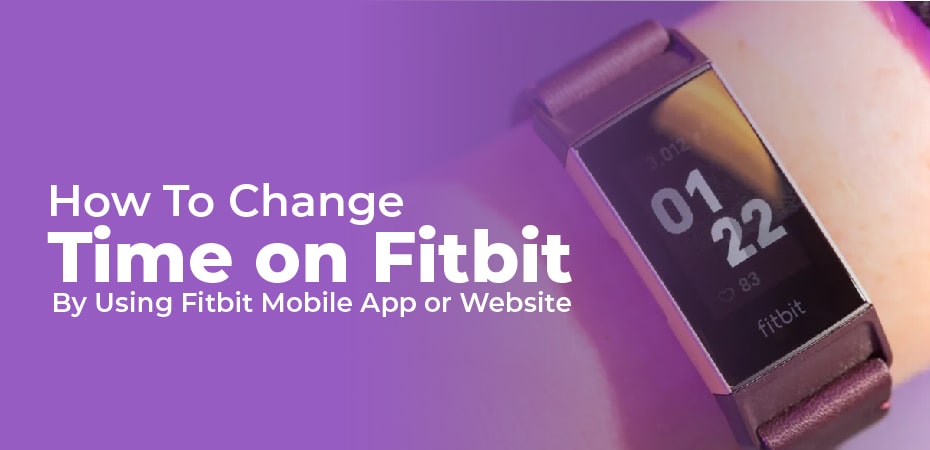The Fitbit should usually set the correct time automatically, so you shouldn’t have to do anything other than wear it to track your activities – even in unusual situations like when daylight savings time begins.
Sometimes, though, you might encounter a problem, such as when you change time zones and the Fitbit doesn’t automatically update.
When this occurs, you can change the time on your device either through the mobile app or the website, and the Fitbit will display the correct time after the next sync.
How To Use the Fitbit Mobile App to Change Time on A Fitbit?
- Open the Fitbit app and tap “Today” at the bottom of the screen.
- You can then select your avatar.
- Tap “Advanced Settings.” Depending on how the time zone control is set, one of the following options is available:
- If the time zone is incorrectly set due to “Set Automatically” being off, turn it on by swiping to the right.
- When “Set Automatically” is enabled and the time is incorrect, turn it off by swiping the button to the left, and then set the time zone?
The screen for setting the time zone is labeled as “Automatic time zone” on Android devices rather than “Set automatically.” The process itself is the same.
How To Change the Fitbit’s Time Using a Web Browser?
- You should be logged into your Fitbit dashboard when you visit fitbit.com in a browser.
- Choose “Settings” from the dropdown menu after clicking the gear icon on the top right.
- On the left side of the screen, click “Personal Info” if you aren’t already there.
- Navigate to the Advanced Settings section and select your time zone.
- Click “Submit” after you’ve selected your time zone.
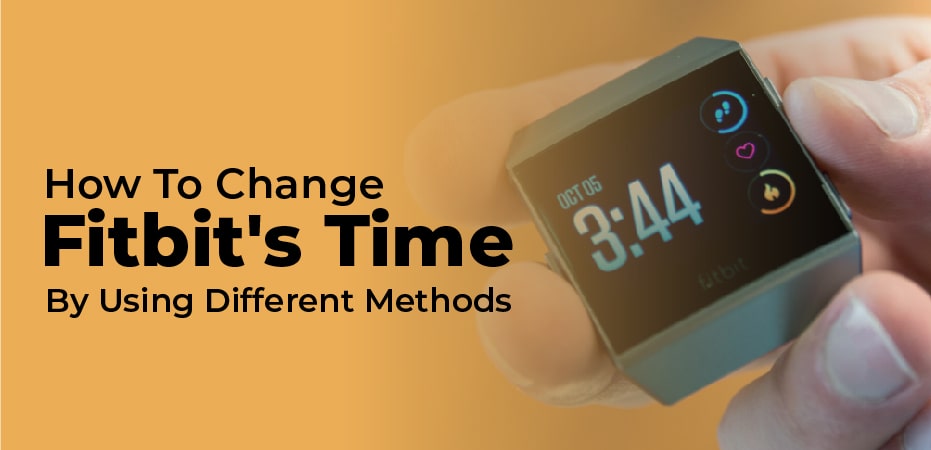
How To Change Fitbit’s Time – By Using Different Methods:
You shouldn’t have to perform these steps very often since your device is paired to your phone, which always monitors your location and time zone.
Sometimes, however – like when you change time zones quickly while your phone is off – Fitbit gets confused and won’t sync correctly.
Sync To Change the Time – Solution 1:
It may be as simple as syncing your Fitbit again to get the correct time. Please follow the steps below:
- Make sure your Fitbit is connected to an iOS or Android device.
- You can manually sync your Fitbit by pulling down the screen on the app’s dashboard.
- If your Fitbit still shows the wrong time, follow the steps in the next section to manually change the time.
Manually Change the Time – Solution 2:
- The Account icon can be found in the upper right corner of the Fitbit app. You can access Settings on a computer by clicking the top-right corner.
- You will find them under the Apps tab. Click Settings on the computer by scrolling down.
- Toggling Set Automatically on and off again will help you sync if it is enabled.
- If this does not work, then you can turn off automatic time zone tracking and choose a city in your time zone manually. You can modify your time zone on the Personal Info page by scrolling to the bottom.
- When you have made changes, you can force a sync by going to the main app dashboard and pulling down. You can do this on your computer by clicking the Fitbit Connect icon and then clicking Sync Now.
Switch Between 12- And 24-Hour Time:
You cannot do this from the Fitbit app, and must instead log into the Fitbit online web dashboard.
- Select Settings from the top right corner.
- Select Personal Info under Settings.
- You can select your preferred time by scrolling down to Clock Display Time.
- To sync your tracker, click Submit.