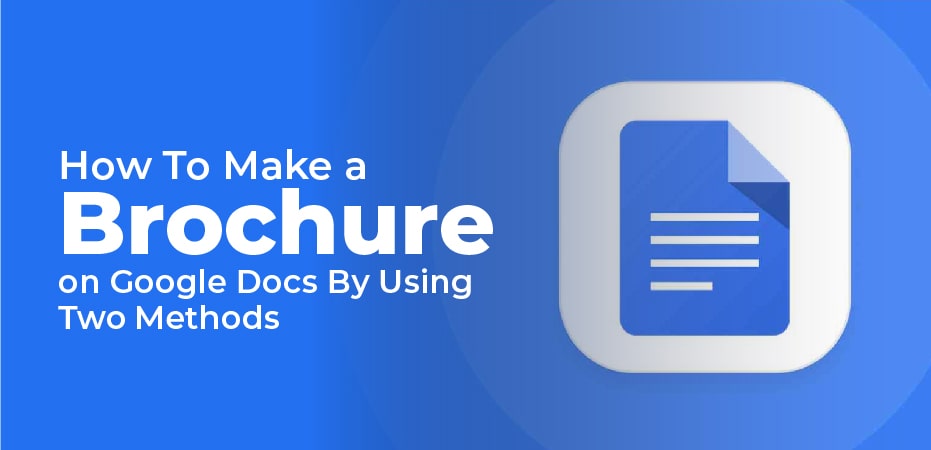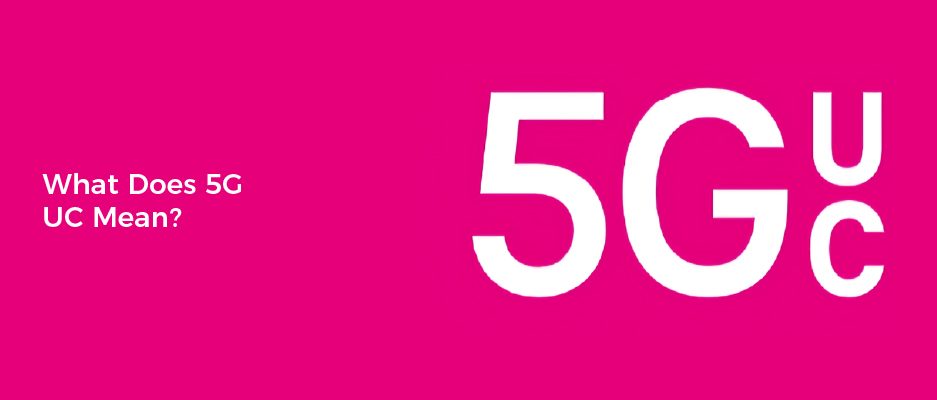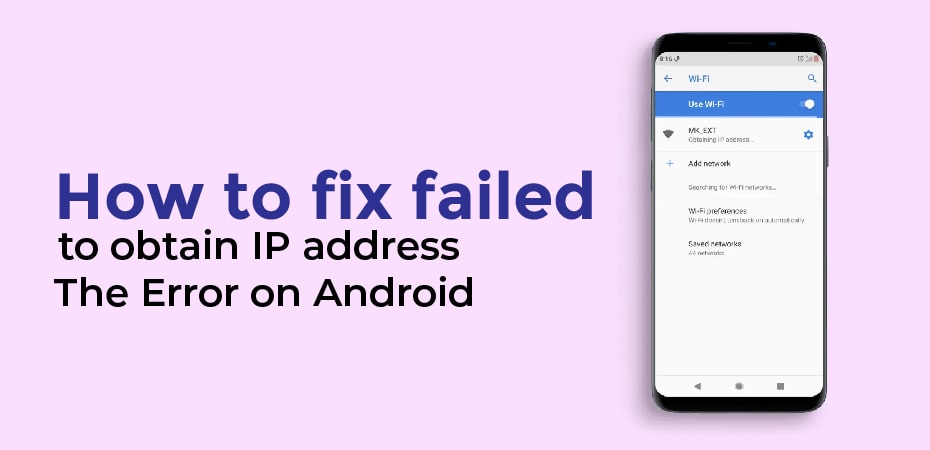Google Docs allows you to create and edit documents online. A range of features, such as Drawing and Add-ons, make this simple word processor incredibly versatile. Google Docs can also be used to design brochures in an emergency.
One of the best things about designing pamphlets and brochures is that you can create them from scratch. The process is not difficult and is pretty straightforward. All you need to do is grab some high-quality, attention-grabbing images and set a pleasant colour palette. Sounds intriguing, doesn’t it?
So, let’s see how to create a cool brochure using Google Docs.
Introduction of Google Docs:
The Google Docs Editors suite includes an online word processor such as Google Docs, along with Google Sheets, Google Slides, Google Drawings, Google Forms, Google Sites, and Google Keep. A web-based application, Google Docs is also available as a mobile app for Android and iOS as well as a desktop application for Chrome OS.
Docs gained a stand-alone app sometime in the past decade but with a monochrome green (or grey) user interface.As a side effect of this evolution, many features previously available only in the web version are now available in native apps.
Users can collaborate in real-time with each other while creating and editing documents through Google Docs. Users have access to a revision history that shows the changes made. The editor’s position is indicated by a colour and cursor that are specific to them, and permissions control what users are able to do. The latest updates include features utilizing machine learning, including “Explore” which offers search results based on a document’s contents, and “Action Items”, which allows users to assign tasks to others.
How to create a Brochure in Google Docs:
I will discuss two methods for Making a brochure in Google Docs:
- Creating a two-page brochure is easy when you use a brochure template.
- You can also create a brochure manually in Google Docs.
Let us examine these methods in more detail.
1: Use a Brochure Template to create a Two-Page Brochure:
- You can create brochures with a pre-designed template. The following steps will guide you through the process of making a two-page brochure using an existing template:
- Open Google Docs in your web browser and open an existing document or create a new one. Select the From Template option from the File menu and then click the new button.
- Manually search for the Brochure template in the Template gallery; you will most likely find it under the Work category. Open it and edit it to create your own brochure.
- You can now customize the sample brochure design according to your requirements. Adding and replacing images, editing headings and main content, customizing the font and appearance, and so much more are all possible.
- After finishing the brochure, you can download it in various formats such as DOCX, PDF, RTF, ODT, EPUB, and more. Furthermore, the brochure can be published online or printed directly.
2: Manually Create a Brochure in Google Docs from Scratch:
In addition to using a brochure template, you can also create a brochure from scratch in Google Docs. To do so, follow these steps:
- Open Google Docs and create a blank document.
- You must now configure the pages of your brochure according to its specifications. Click on the Page Setup option in the File menu. Choose Landscape as the page orientation and set the margins accordingly.
- Now, you must design your brochure by adding a table. The type of brochure you create can also determine the size of the table. Here, I’ve included a table with three columns and one row to create a tri-fold brochure.
- Select and drag the below line towards the end of the page to expand the size of the row after adding the table.
- Once again, create a new page with the same layout and table size. The inside page of the brochure will look like this.
3: Brochure Content Work:
- Since you have added a table to both the front and the inside pages of your brochure, you can begin adding content. Easily add images, logos, text, drawings, dates, charts, icons, and more. You can also align the content appropriately, change the font, format all the content, and do much more with a brochure design. Make your brochure more appealing and stylish by changing the background color, text color, and font type.
- As soon as you have finished writing the main content of the brochure, you can hide the outline to make it look like a brochure. Click on Table > Table Properties from the Format menu. The table border width should be set to 0pt in the Table Properties dialog box.
- The brochure can be printed directly on a duplex printer with the front and back pages. The brochure can also be downloaded in any of the supported formats or published on the web so everyone can see it.
- And that’s it! Now you know how to easily create brochures in Google Docs.